



Troubleshooting. If client application does not automatically connect to the server, follow these steps:
If you have followed these steps and still are not able to connect to the server, please contact your server administrator.
* upgraded application interface and new functions. Learn more here
How to connect TrueConf Beta for Windows application to the server?
If you have followed these steps and still are not able to connect to the server, please contact your server administrator.
Note: How to connect TrueConf application to this server?
If you have followed these steps and still are not able to connect to the server, please contact your server administrator.
How to connect TrueConf application to this server:
Please contact your server administrator if you are not able to connect to your server after following these steps.
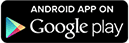 |  | or | Download |
How to connect TrueConf for Android application to the server?
If you have followed these steps and still are not able to connect to the server, please contact your server administrator.
How to connect TrueConf for iOS application to the server?
If you have followed these steps and still are not able to connect to the server, please contact your server administrator.